5 Steps to Writing a Google Review Without a Gmail Account
Owning a local business means you need Google reviews and online proof that your business is trustworthy and reliable for the service or product you need. A well optimised Google My Business listing is vital to ensure your customers and clients can find you easily. It is also important for new business to be able to search for your niche and still find you.
Getting regular online reviews is a major part of building this trust. Not only do the reviews show potential customers that you can be trusted and know your stuff, it also shows Google that you are worth ranking higher and, when keywords are included in reviews, they provide added terms for you to rank for.
Don’t stress about the bad reviews (unless that’s all you get!). Most businesses do get a few negative reviews. Hey, it’s not possible to keep everyone happy, is it! If you get negative reviews, just make sure to reply politely. Something like:
General Negative Review Template
“Hi [reviewer], thank you for sharing your feedback. We are sorry that our service didn’t match expectations. We aim to please and your feedback is valuable for us to do better in the future. Please feel free to reach out to: admin@domain.com to let us know of any other comments, suggestions or concerns you wish to share. We would like to make things right if you’ll give us another chance.”
1. Address the person leaving a review:
Try to address them personally. People want to feel as though they have been heard as an individual. This also makes your response seem less like a canned response. Try not to be too general and say things like: Hi customer OR Dear client.
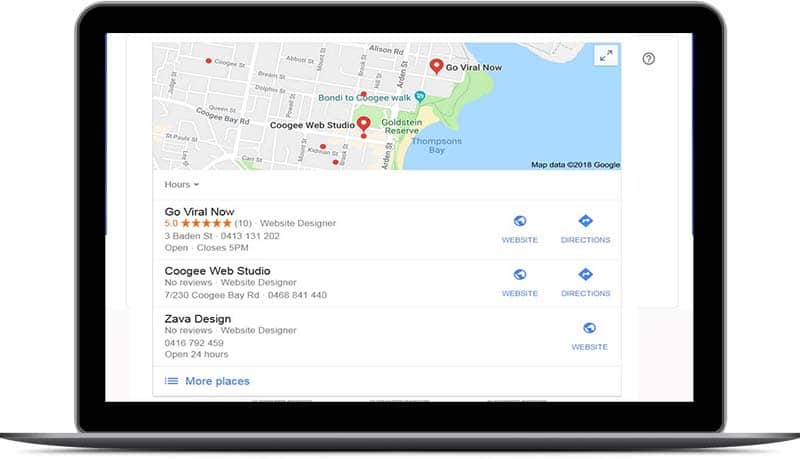
2. Say Thank You for Their Feedback
Feedback is very useful for any business. So make sure to thank the person for their time to leave feedback and show them that you value receiving all types of responses.
E.g.
“Thank you for your review. We’re sorry to hear it was a frustrating experience but we do appreciate your feedback and bringing this issue to our attention.”
OR
“Thank you for letting us know. We value your feedback and use it to help us do better in future. We are looking into it and hoping to resolve it quickly for you.”
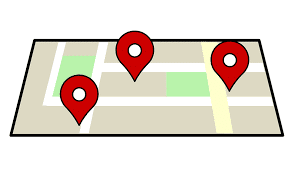
3. Empathise and Apologise
Even if you don’t think you are at fault, it’s important that you show that you care and aren’t too proud to accept responsibility. This is a great opportunity to show your customers that you work hard to improve based on their feedback. Don’t overdo it. KISS: Keep it stupid simple.
“We are sorry that our service didn’t satisfy your expectations”.
OR
“We try hard to meet or exceed our client’s expectations so we’re very sorry to hear that this time your experience was not positive”.
4. Be Responsible for Your Actions
This is not the time to make excuses. It might not be something you can even imagine happening but people have different perspectives. It’s important to acknowledge what happened to your client/customer and let them know that it won’t happen again.
Try replying with something like:
“We aim to deliver a positive experience and are very disappointed that, in this instance, we didn’t’ meet your expectations. We appreciate your feedback and will use this to try to make us better and ensure it doesn’t happen again.”
5. Continue the Conversation Offline and in Private
Give your customer/client a way to connect with you offline and privately. Don’t carry on a conversation online. Reply and try to engage them privately.
Let them know you appreciate their feedback and provide details.
E.g.
“Thanks for your honest feedback. We apologise for not meeting your expectations and would love it if you would give us another chance. Please feel free to email me on name@domain.com or call me on XXXX XXXXX”
5 Steps to Google Reviews Without a Gmail Account
1. Search for the business name on Google. E.g. Business Name
NOT their website address: businessname.com

2. Write the Review
When the business is up in what’s called the Knowledge Panel (your business listing on the right hand side under its map for Google My Business) and scroll across the buttons to Reviews.Click on that.
You’ll see 5 grey stars for your client to provide a rating for the business
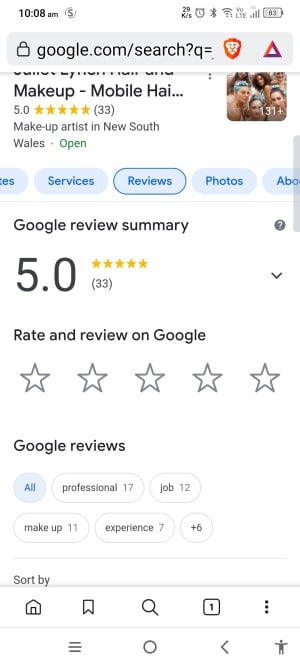
Ask for them to leave a rating for your business. After leaving a star rating the customer/client will be asked to leave their review. They can write a review and even upload an image, if they desire.
Once they have left their review, Google will show a login s
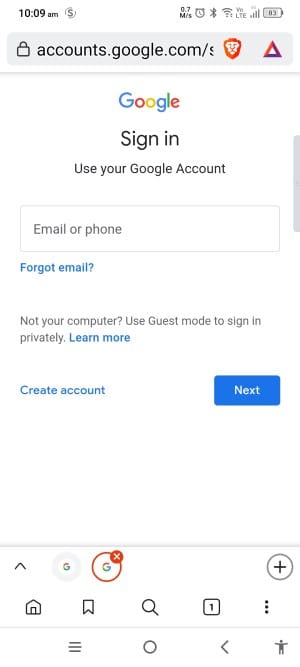
This is where the confusion occurs. It’s possible to leave a review without having a Gmail account by clicking on “create account”.
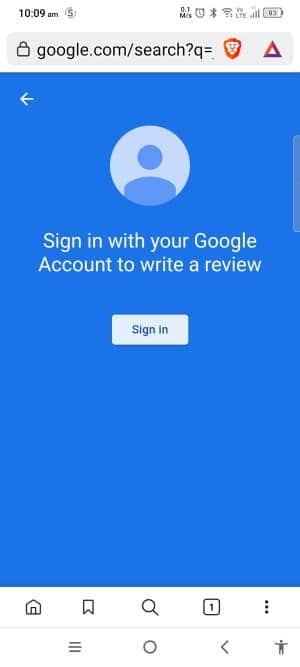
After this you need to select:
“for myself” OR “for my business”
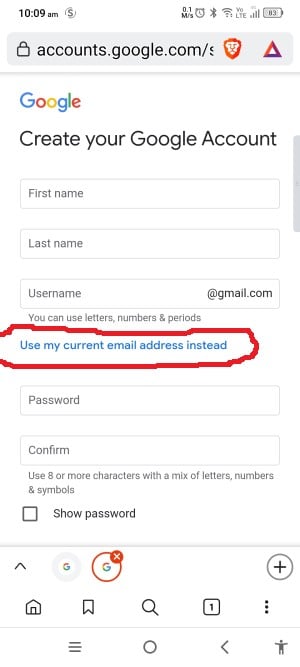 Click on “Use my current email address instead” and they can provide whatever email address they need without having a Gmail account. They will still need to “create an account” with their preferred email but this will allow them to use all of Google’s tools with that email instead of a Gmail address.
Click on “Use my current email address instead” and they can provide whatever email address they need without having a Gmail account. They will still need to “create an account” with their preferred email but this will allow them to use all of Google’s tools with that email instead of a Gmail address.
That is all they need to do to leave your business a review without having a Gmail login.
If you can tell your clients that they don’t need a Gmail account to leave you a review on Google, it makes life a LOT easier. AND, even better, you get more reviews!
How to Show Clients How to Leave Google Reviews Without Having a Gmail Account
Ok so you know how to do it but you’re still not sure how to show your clients?
Easy…if they find it hard to navigate the login process, give them the link to this blog post so they can follow the steps.
It’s common for people to fail to notice the “Use my current email address instead” as it’s above the password field but amidst the create account name fields.
Now, get out there and get as many reviews as you can. Ask your clients to mention the service you provided (and location), in your review.
If you want to send clients your review link instead of asking them to type your business name into the search bar, just go to your Google My Business/Google Business Review dashboard (desktop) left menu click HOME and in the “Get more reviews” widget/card you can copy the short link provided.
Or use the mobile app on your phone and open your location. Tap on Customers > Reviews and in the top right side, click on “Share”. Copy the short Share URL and send it to your clients.